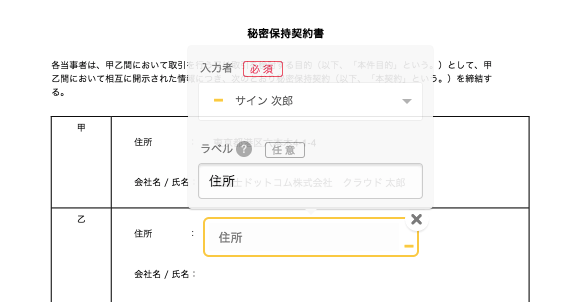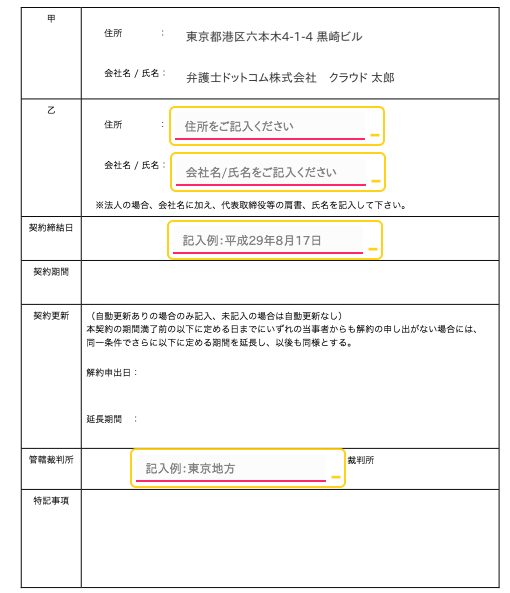Adding labels to text fields
With CloudSign, labels can be added to “text fields.”
Use the label function to give recipients easy-to-understand tips on what you want them to enter into fields such as “address” or “name.”
This function is available for use by all customers, including those on the Free Plan.
Label input screen (image)
Assigning the recipient as the person required to enter text into the “text field” displays the label input box.
Recipient screen (image)
When a document has many input fields or requires complicated descriptions to be entered, including examples (such as 202○/○○/○○) makes it easier for recipients to understand what details they need to enter.
Search Keywords
Text fields